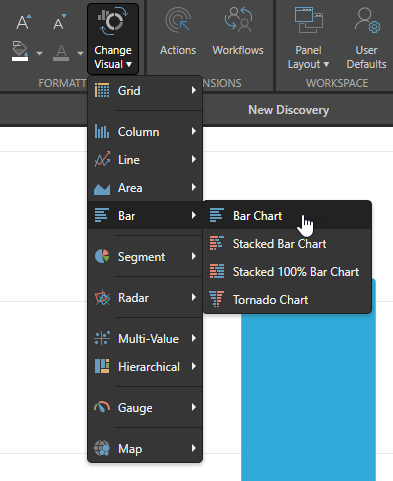Pyramid's data visualization engine offers users a huge range of core visualizations, as well as the ability to create custom visuals. Each core visualization can be tweaked by adjusting the chips in the drop zones. Pyramid also offers tremendous flexibility when it comes to formatting, which can be leveraged to significantly change the look and feel of each visualization.
Selecting a Visualization Type
There are a few ways to select or change the data visualization; they may be selected from the canvas of a new data discovery, from the visualization toolbox panel, or from the Discover ribbon.
New Canvas
When opening a new discovery, the new canvas features icons representing several data visualizations. You may drag a dimension, hierarchy, or measure onto any of these icons to start building a discovery with the given visualization type.
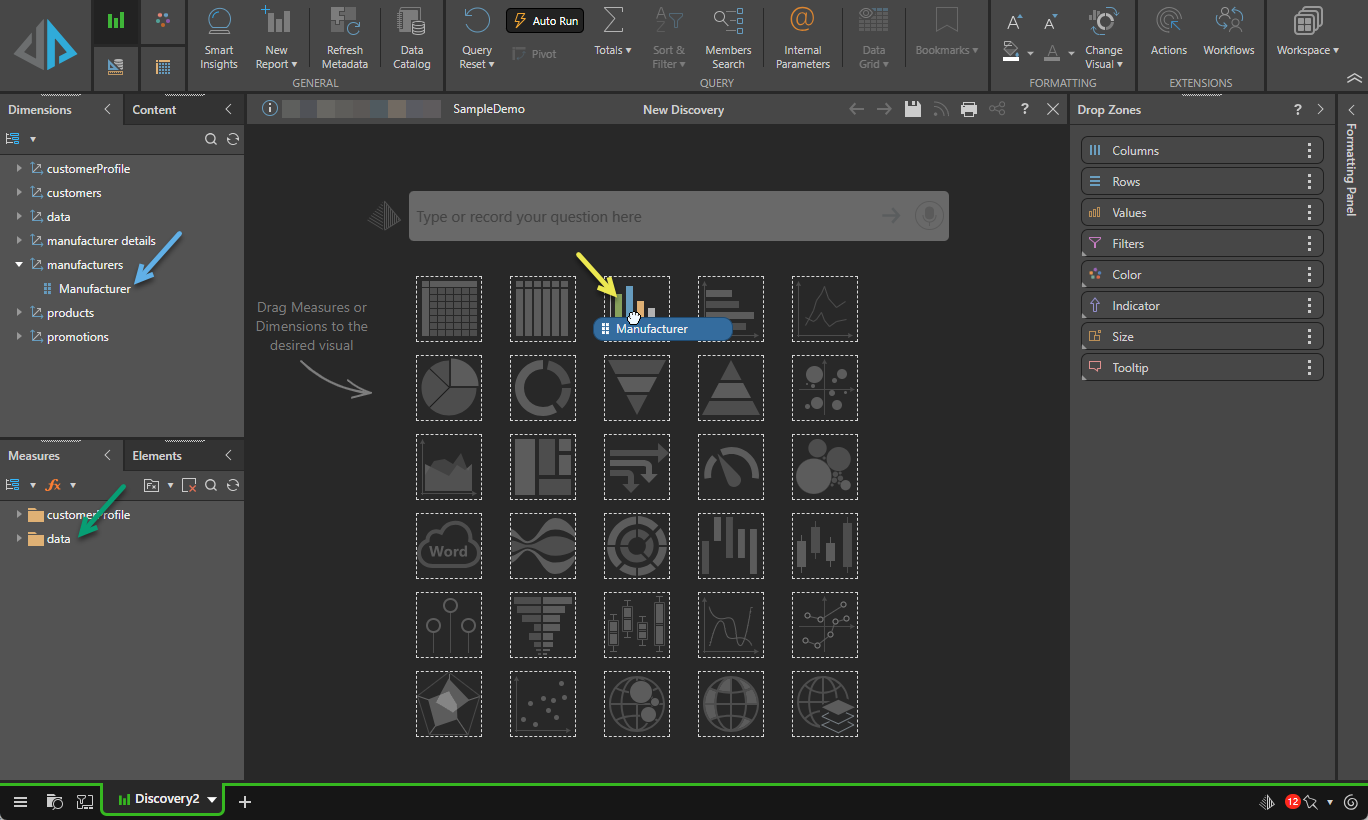
In this example, the Manufacturer hierarchy (blue arrow above) was dragged and dropped onto the Column Chart icon (yellow arrow), adding the hierarchy to the Categories drop zone. Once a measure is added (green arrow), the following Column Chart will be rendered:
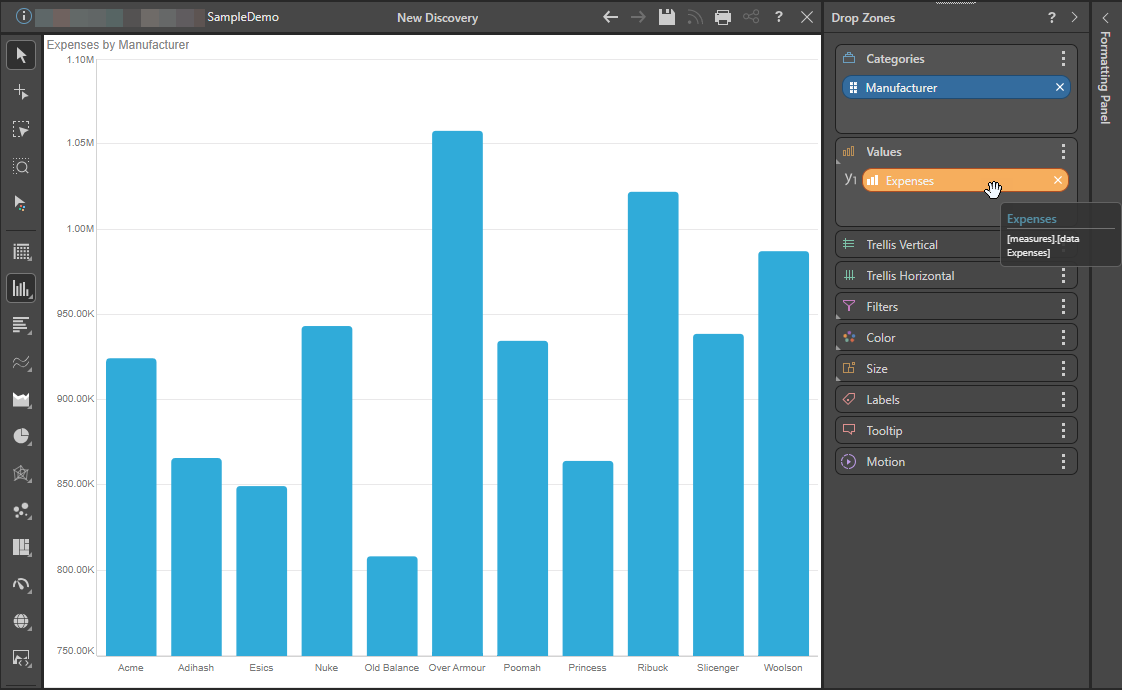
Visualization Toolbox
Once your query contains a dimension, hierarchy, or measure, the Toolbox is shown to the left of the canvas. You can use the Toolbox to change the visualization applied to your query.
Select a Visualization type
To select a visualization type, right-click the main visualization icon in the Toolbox and then select the visualization type you require from the sub-menu. For example, the following image shows how you would change your visualization to a Layered Map by right-clicking Maps in the Toolbox, then Layered Map on the sub-menu (orange arrow below):
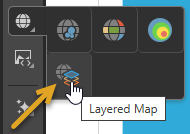
- Click here for more information about the visualization types in the Toolbox
Tip: For a full list of the available visualization types, see the linked topic above.
Custom Visuals
Use the Custom Visualization Type selector (blue arrow) to choose a custom visualization type for visualizing your data. Tip: To learn about each of the custom visualization types, hover your cursor over the custom sub-menu items to open a tooltip.
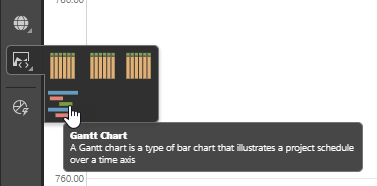
- Click here for more information about Custom Visuals
Choose from Auto Recommended options
Click Auto Recommend (purple arrow) to prompt Pyramid to select the most appropriate visualization type for the data that is currently added to your visual. Right-click to select from a set of recommended visualization types.
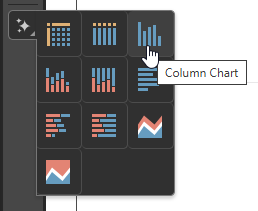
- Click here for more information about Auto Recommend
Report Ribbon
You can also change your visualization type from the Change Visual menu in the Report ribbon: